Comflowy FAQ
Note: This FAQ is for the local version of Comflowy. If you're using the Comflowy cloud version, please visit our Help Center (opens in a new tab).
Contents
- Installation
- Using
- Extension
Installation
During the installation process, you may encounter some issues. Here are solutions for some common problems.
If you come across any issues not mentioned in this article, you can provide feedback on our Discord (opens in a new tab), and we will be happy to assist you 😎
During the installation, our product will display the progress. You can identify which step the installation has reached by the title of the progress and look up the corresponding solutions.
Git Installation Failure
If you encounter an error message similar to the one below while installing Git, you could try to manually install Git (opens in a new tab), and then restart Comflowy afterward.
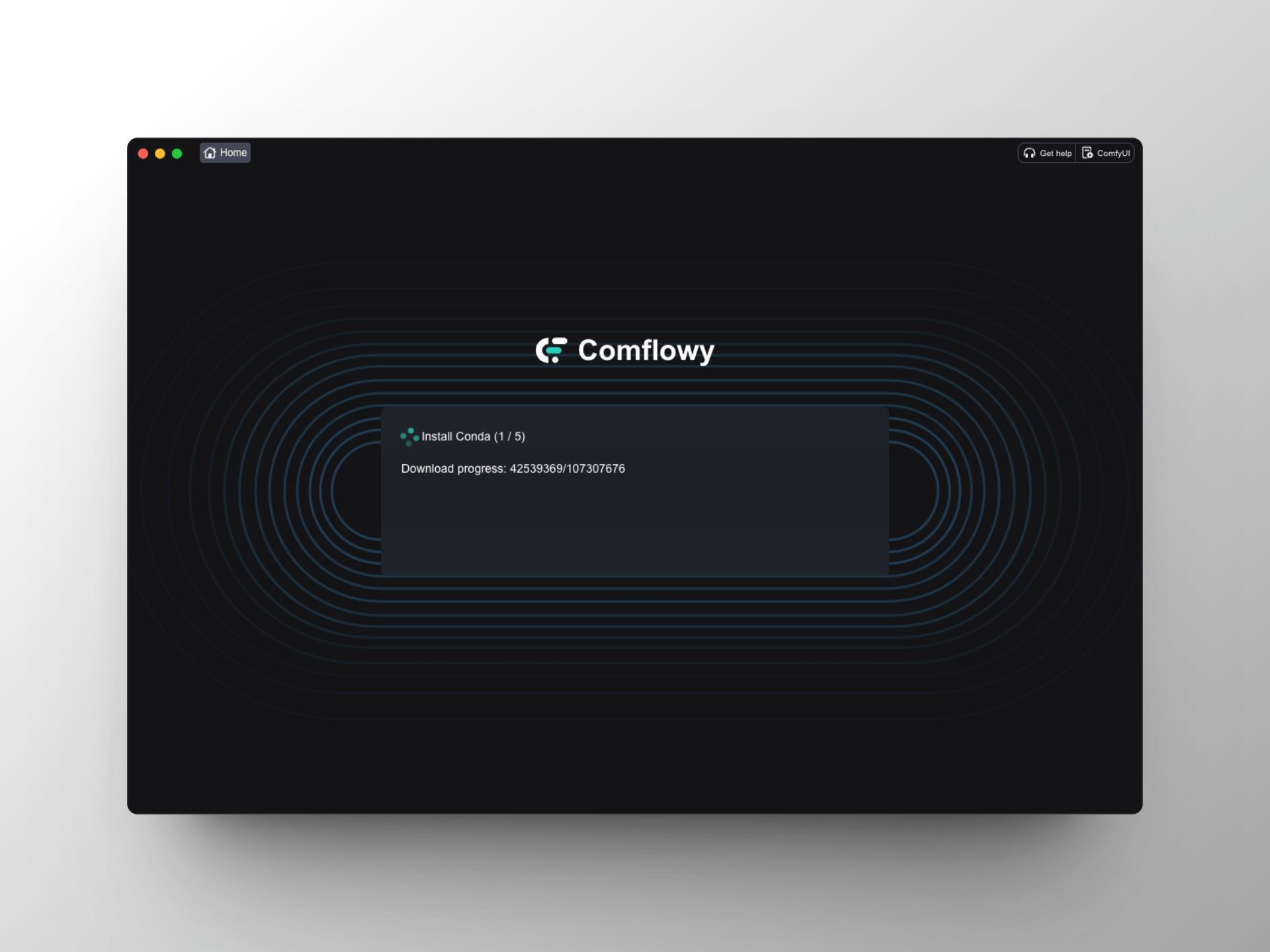
Conda Installation Failure
If you encounter a long wait time during the Install Conda step, this is normal because the Conda package is quite large and takes some time to download. If you have waited a long time and there is still no response, you could try to manually install Conda (opens in a new tab). After installation, restart Comflowy.
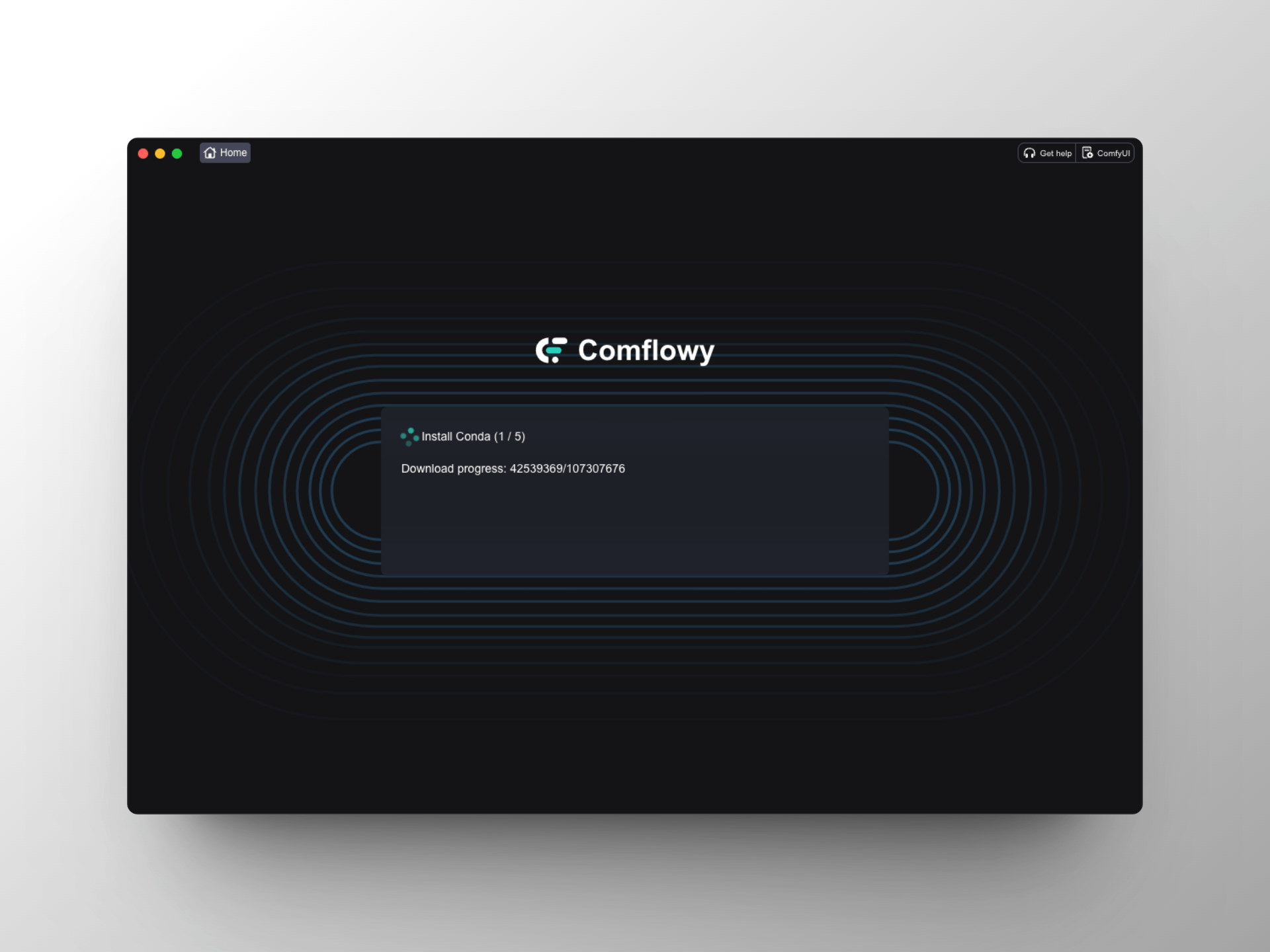
You can install it in one of the following two ways:
- Download the Installer and install it.
- Use command line for installation:
mkdir -p ~/miniconda3
curl https://repo.anaconda.com/miniconda/Miniconda3-latest-MacOSX-arm64.sh -o ~/miniconda3/miniconda.sh
bash ~/miniconda3/miniconda.sh -b -u -p ~/miniconda3
rm -rf ~/miniconda3/miniconda.shUsing
“upsample_nearest2d_channels_last” not implemented for ‘Half’
When running your workflow, if you encounter an error at the KSampler node, it's a good idea to check if your computer's operating system is up-to-date. This issue might arise because you're using an outdated operating system.
There are two solutions:
- Upgrade your computer system.
- Go to the Settings on the homepage and find the FP settings, then set them to 32. There are two FP settings available, try setting both to 32 and test it out.
Value not in list
It is common to download workflows created by others from the internet for use, but upon import and execution, you might encounter errors such as:
ERROR:root:* CheckpointLoaderSimple 4:
ERROR:root: - Value not in list: ckpt_name: 'v1-5-pruned-emaonly.ckpt' not in (list of length 24)
ERROR:root: Output will be ignoredAlternatively, if there are prompts like "value not listed," it means that the model folder does not contain the models used in the workflow. You just need to switch to the model file you downloaded at the node mentioned in the prompt (like the CheckpointLoaderSimple in the example above).
If you haven't downloaded the model files, or you're unsure which model to download, you can check out our Model Recommendations. After downloading the model files, you need to place the model into the corresponding folder. For instance, with the CheckpointLoaderSimple issue mentioned above, you need to place the model files in the ~/comfyui/models/checkpoints folder.
However, you might encounter these situations:
- You may have downloaded the model file specified in the workflow, but still receive such prompts when running the workflow. This could very well be because the model file name you have is different from the one used by the workflow creator. In this case, you can either manually rename the file or reselect the downloaded model file at the node.
- You downloaded the model file referred to in the workflow and want to reselect the model file at the node, but can't find the file. In this instance, you should refresh the model folder. This can be done on the models page by clicking the refresh button in the top-right corner. If the file still doesn't appear, you may try restarting Comflowy.
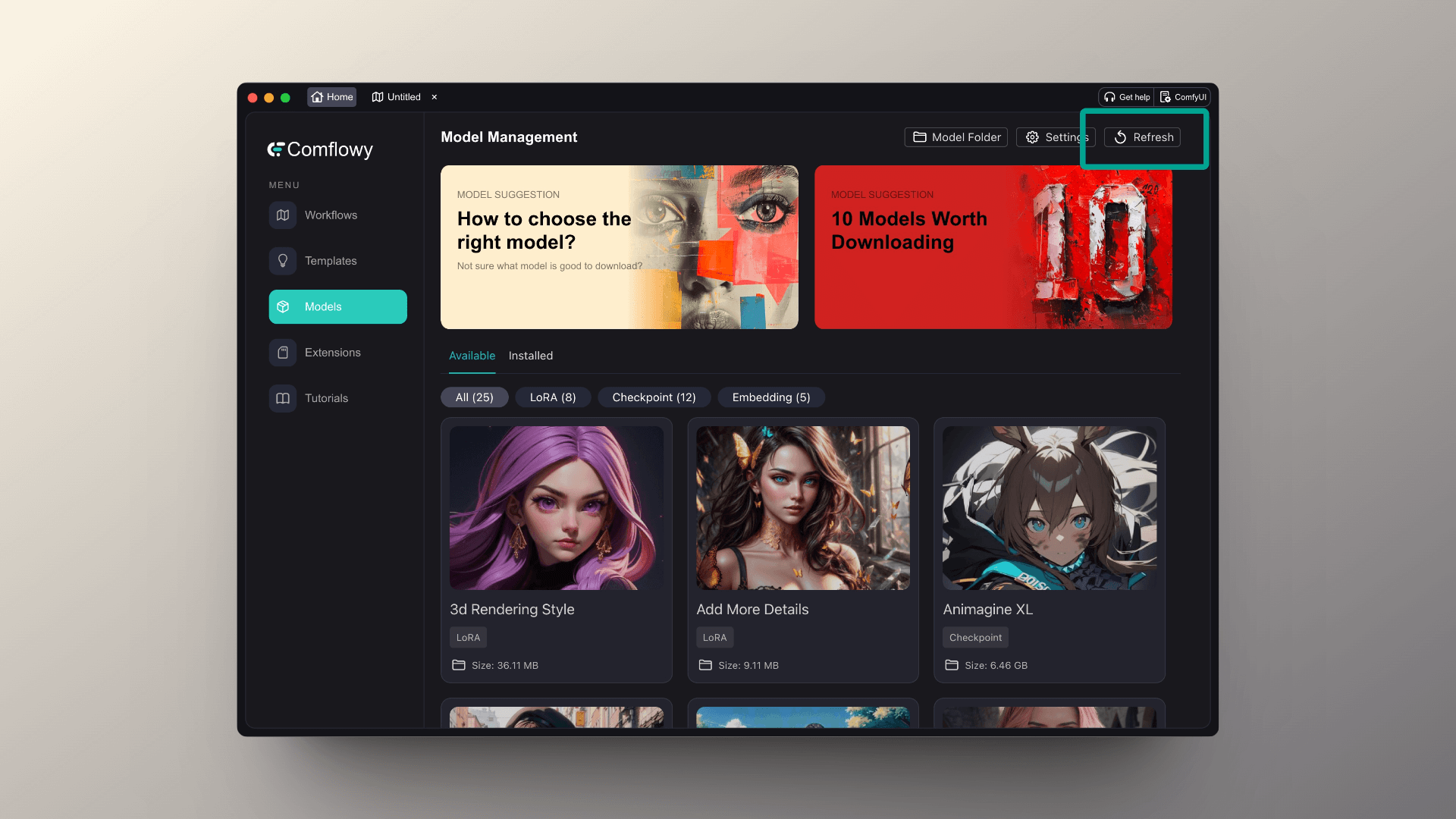
Required input is missing
This error is due to a node in your workflow not being connected to an input node. You need to check the corresponding node to see if any input nodes are not connected.
Multiple Different Base Models
When you run a certain workflow, you might encounter an issue where after clicking run, the workflow executes for a while and then stops. If you open the Console at this point, you might see the following error:
RuntimeError: linear(): input and weight.T shapes cannot be multiplied (154x2048 and 768x320)This most likely means you are using model files from different base models in your workflow; you need to switch all the model files to those from the same base model. Taking this workflow as an example, you can look closely at the two nodes I have grouped together in the upper left corner:
- For the ControlNet Loader, I'm using the sd1.5 canny model file.
- For the Checkpoint Loader, I'm using the photonium model file, which is fine-tuned with sdxl.
This is a case of using model files from multiple different base models. In such instances, you just need to standardize the models to be consistent. For instance, in this case, you can adjust the ControlNet Loader's model file to the sdxl canny model file.
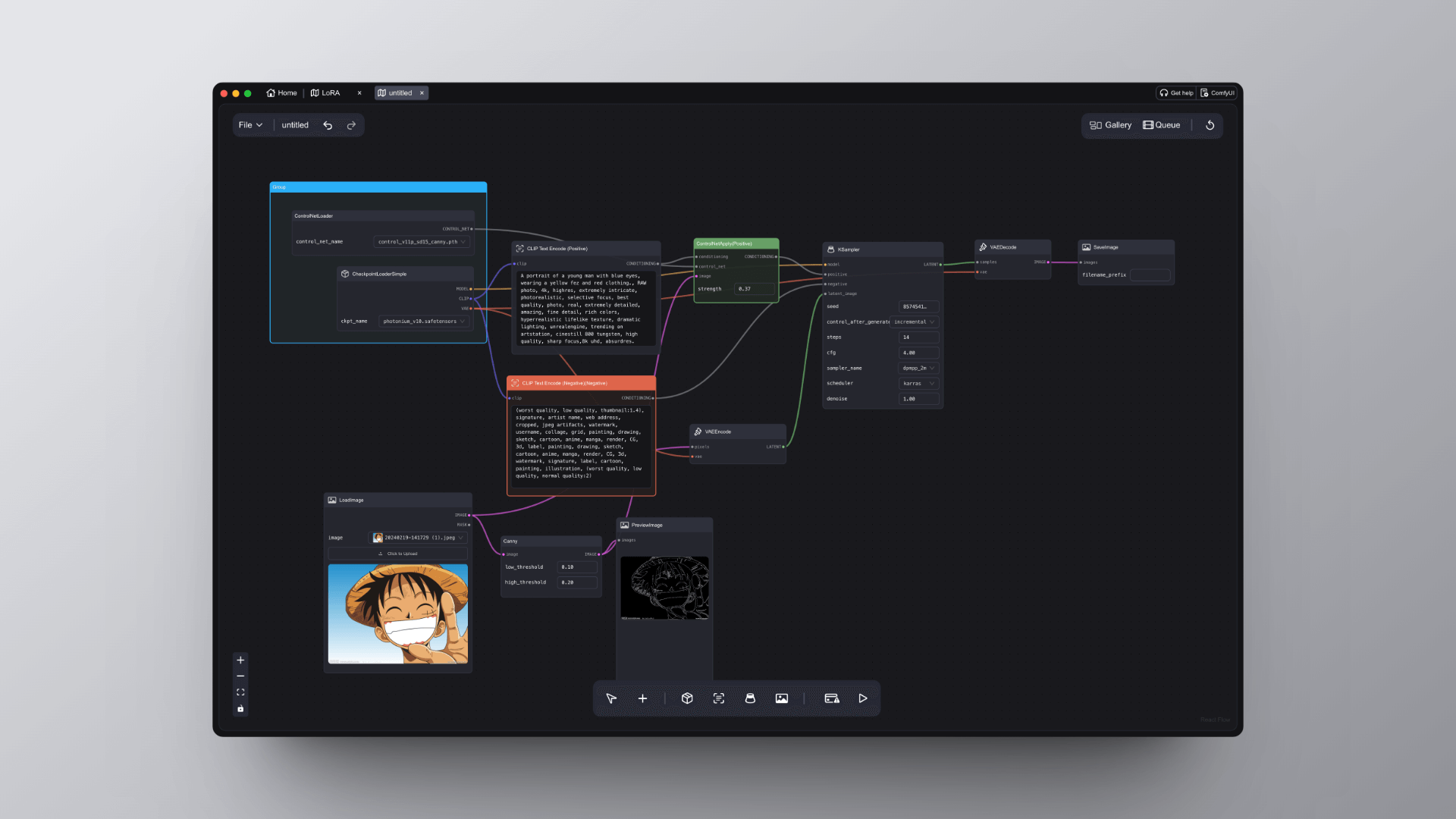
Extension
Installation Failure
The majority of issues related to extensions are due to installation failures. There are many reasons for installation failures, but the most common is the computer lacking some dependent libraries. Typically, you will see an error message that states "No module named":
Cannot import D:/Program/ComfyUI/custom_nodes/ComfyUI_InstantID module for custom nodes: No module named 'insightface'In this case, you can try to manually install the missing dependent library. For example, in the case above, 'insightface' is missing. You can install it using pip install insightface or you could Google the installation method for insightface.
After installing some dependencies, it might still fail to run, but the error message might change. For instance, the extension might display the following error:
Cannot import D:/Program/ComfyUI/custom_nodes/ComfyUI-OOTDiffusion module for custom nodes: Command '['where', 'cl']' returned non-zero exit status 1.Under such circumstances, the best approach is to visit the GitHub repository for the extension to see if there's an installation tutorial or to check if others have encountered similar issues. For example, the OOTDiffusion extension issue mentioned above was resolved by following the tutorial in its GitHub repository (opens in a new tab).
If there isn't one available, you might try reaching out on our Discord (opens in a new tab) for feedback; we are more than happy to assist you 😎